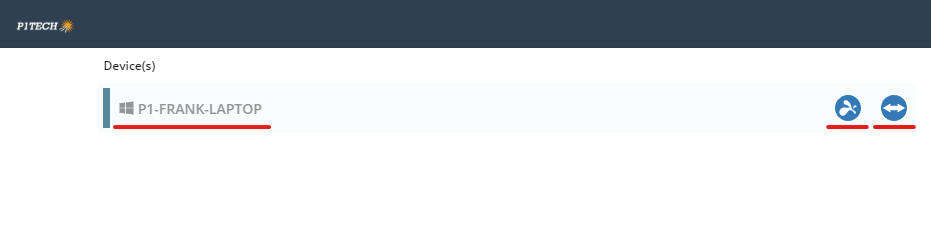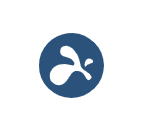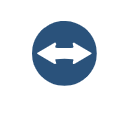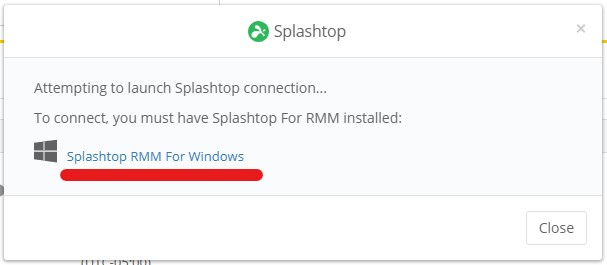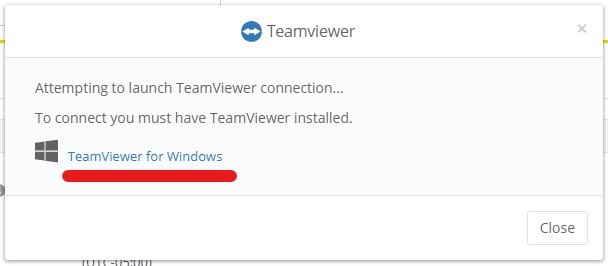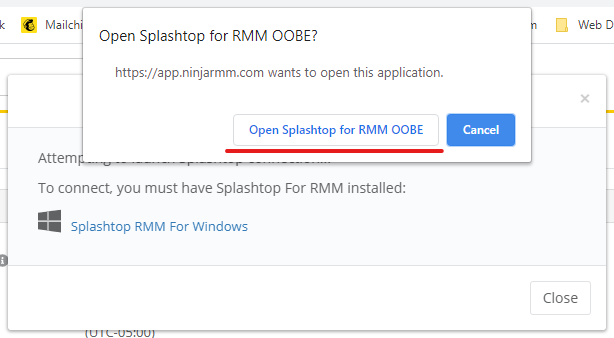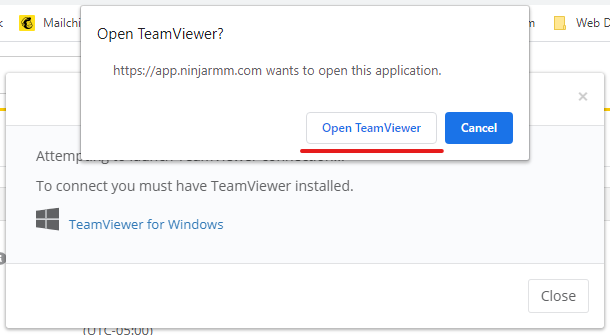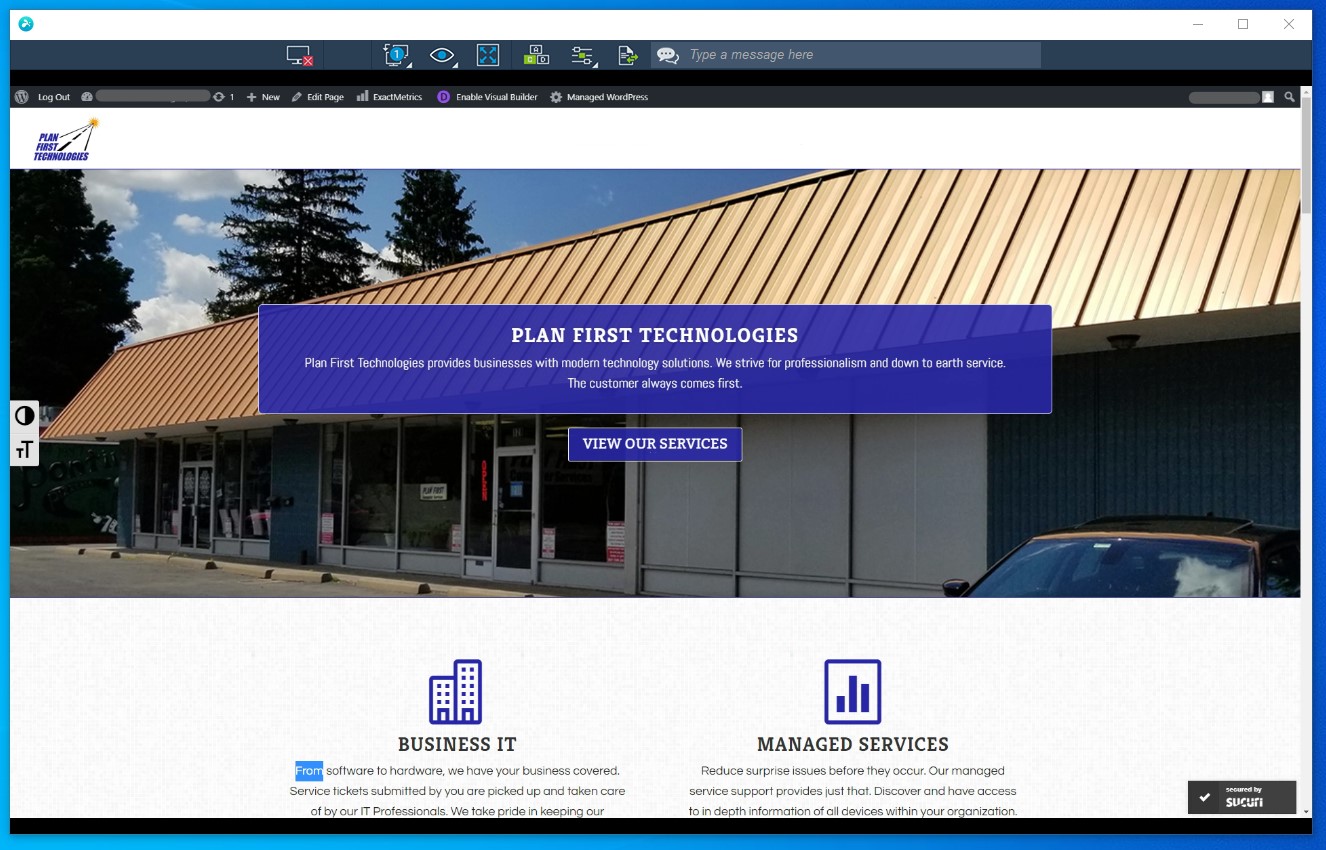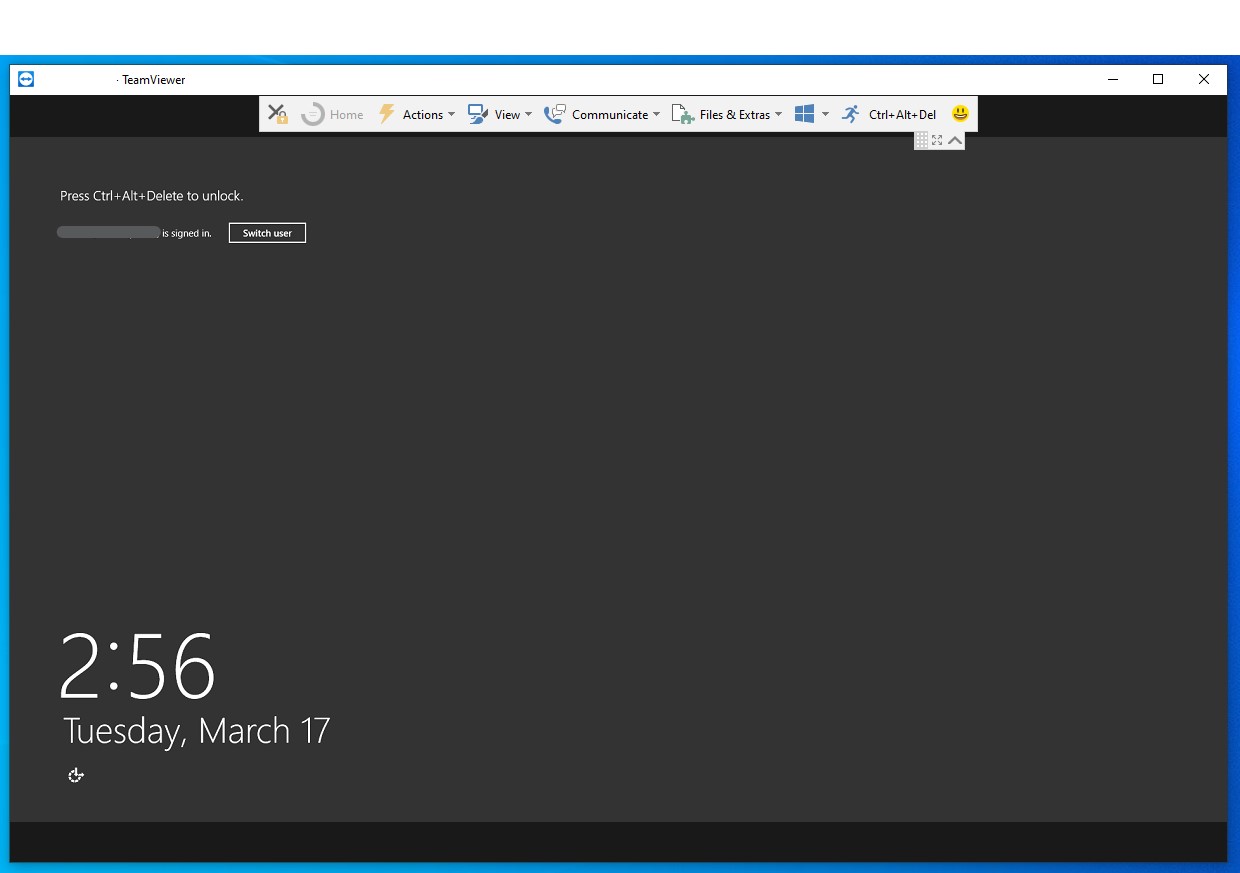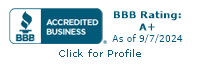MSP REMOTE START SESSION
All information on this page is in reference to Plan First Technologies Managed IT Services.

LOGIN TO CLIENT PORTAL:
Once you are logged into the Client Portal you should see the device(s) that you have access to:
Click either button for Splashtop or Teamviewer toward the top of the page.
* Splashtop
* Teamviewer
INSTALL THE REMOTE SOFTWARE:
If the remote software (TeamViewer or Splashtop) is not yet installed – You will have to click the link in the dialog box to download and install the remote agent you selected.
Click the link and a download will start. Click and run the downloaded file to install.
(This is only a one time thing to get the remote software setup).
IF CREDENTIALS ARE REQUIRED:
If the installation is requiring credentials such as a username and password to complete the install, you will need to reach out to an administrator in your office. They will need to enter their admin credentials. If they are not able to grant the access Plan First Technologies will assist with access.
If the remote software is already installed – The session will then start when you click the button, give it at least 20 seconds to make a connection.
START THE REMOTE SESSION:
Once the remote software is installed launch the remote session again by clicking the Splashtop or Teamviewer button that you clicked earlier. When you click the button wait until you see the pop up below and then click “Open TeamViewer” or “Open Splashtop” to start the session.
Once the session has started, the remote session box will pop up.
From here it’s just like your sitting at your desk. You will be fully controlling the device you are remote connecting to.
You can setup this remote process from any Windows device that you can access the Client Portal from. If you have additonal questions or issues please contact us. Thanks.